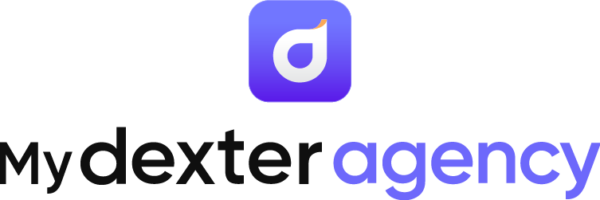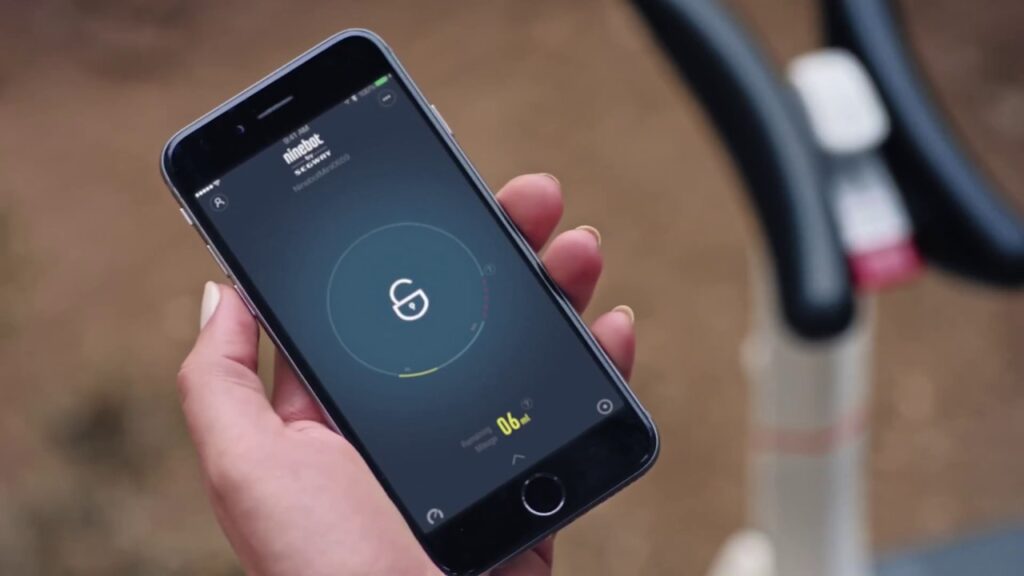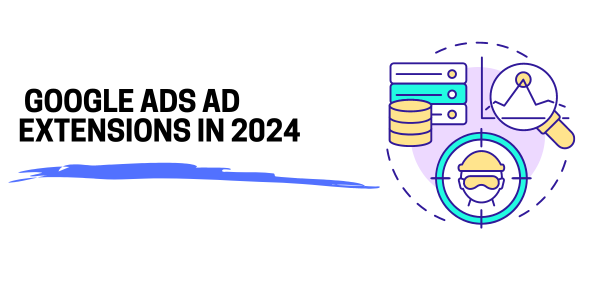Google Ads Editor is a free powerful tool for managing your Google Ads campaigns offline. Whether you’re new to Google Ads or an expert, mastering Google Ads Editor can significantly enhance your efficiency and control over your campaigns. In this guide, we’ll explore what Google Ads Editor is, how to make changes, and how to get recent changes in the editor.
Contents
What is Google Ads Editor?
Google Ads Editor is a free, downloadable application for managing your Google Ads campaigns. It allows you to make bulk changes, view detailed performance statistics, and manage multiple accounts offline. The tool is designed for advertisers with large campaigns, offering advanced features that streamline the editing process.
it’s important to always safe your account somewhere because if you make a mistake, it would be hard to recover your previous accounts set up and campaigns.
Benefits of Using Google Ads Editor
- Bulk Edits: Make multiple changes at once, saving time and effort, including ads, landing pages changes, location changes, uploading new ads etc.
- Offline Editing: Work on your campaigns without needing an internet connection. This can be good because you can always check the changes before posting.
- Advanced Features: Utilize advanced features like search-and-replace, undo/redo changes, and custom rules.
- Multiple Accounts Management: Manage multiple Google Ads accounts from a single interface.
- Fast Posting: After you posted it would upload in google ads in just seconds.
How to Install Google Ads Editor
- Download: Visit the Google Ads Editor download page and download the version compatible with your operating system.
- Install: Follow the installation instructions to set up Google Ads Editor on your computer.
- Sign In: Open Google Ads Editor and sign in with your Google Ads account credentials.
How to Use Google Ads Editor
Step 1: Download Your Account
Before you start making changes, you need to download your account data.
- Open Google Ads Editor.
- Select Account: Click on
Addunder theAccountmenu and choose the account you want to download. - Download Data: Once selected, click
OKto download all the data from your Google Ads account. You might have the option to download the basic version and the most complete version. Always choose the most complete version, as it is recommended.
Step 2: Making Changes
With your account data downloaded, you can now make changes to your campaigns.
- Select Campaign or Ad Group: Navigate to the specific campaign or ad group you want to edit.
- Make Edits: Use the edit pane to make changes to keywords, ads, bids, targeting settings, etc.
- Bulk Edits: For bulk changes, use the
Make Multiple Changesoption. You can paste data from a spreadsheet or enter changes directly.
Step 3: Checking for Errors
Before uploading changes, it’s crucial to check for errors.
- Review Changes: Use the
Check Changesbutton to review your edits. - Fix Errors: Google Ads Editor will highlight any errors. Make necessary corrections before proceeding.
Step 4: Upload Changes
Once you’re satisfied with your edits:
- Upload: Click the
Postbutton to upload your changes to your Google Ads account. - Confirm: Confirm the changes and wait for the upload to complete.
How to Get Recent Changes in Google Ads Editor
Keeping your Google Ads Editor updated with the latest changes from your account is essential for accurate editing.
- Download Recent Changes: Click on the
Get Recent Changesbutton in the toolbar. - Select Data: Choose the data you want to update, such as campaigns, ad groups, or keywords.
- Download: Click
OKto download the latest changes from your online Google Ads account.
Tips and Best Practices
- Regular Updates: Regularly download recent changes to keep your editor in sync with your online account.
- Backup Data: Before making significant changes, back up your current data.
- Use Labels: Utilize labels to organize and manage your campaigns effectively.
- Practice Bulk Edits: Get comfortable with bulk editing features to save time.
Conclusion
Google Ads Editor is an invaluable tool for any digital marketer looking to optimize their Google Ads campaigns efficiently. By understanding how to use it effectively, you can streamline your workflow, make bulk changes with ease, and manage multiple accounts seamlessly. Start using Google Ads Editor today to take your Google Ads management to the next level.